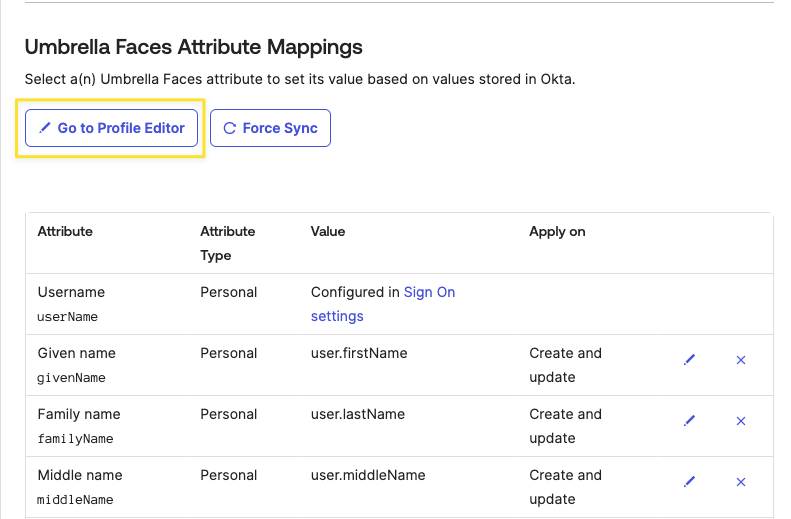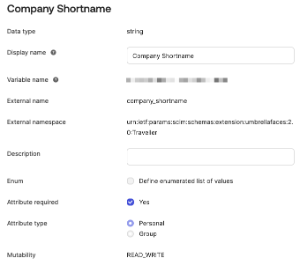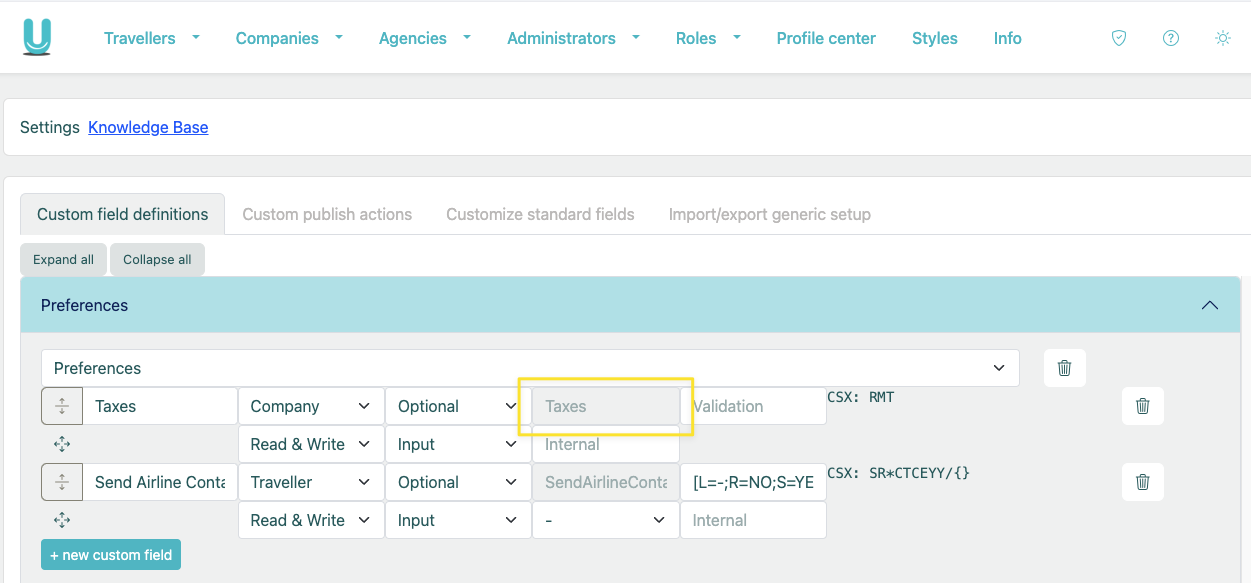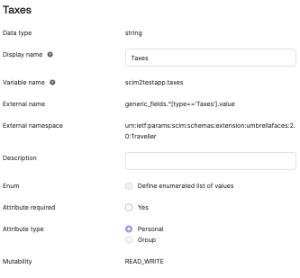...
- Under the Applications tab, navigate to the Umbrella Faces application.
- Click on the “Provisioning” tab in the application. Under the "To App" panel on the left side scroll to the bottom and select "Go to Profile Editor"
...
At the very least, Umbrella Faces will require you to setup a Mapping for "company_shortname", which is responsible for mapping the travellers to the correct company within Faces!
Within the profile editor you'll be able to change the predefined mappings as well as add additional mappings for custom data fields within Faces.
Attribute Definitions
Company Shortname
| Note |
|---|
By default this attribute is mapped to 'EXAMPLE', you'll want to update this to reflect an actual company shortname, either statically or via a function or other data field. |
Within the profile editor you'll be able to change the predefined mappings as well as add additional mappings for custom data fields within Faces.
Attribute Definitions
Attributes are to be defined within the namespace At the very least, Umbrella Faces will require you to setup a mapping for "company_shortname", which is responsible for mapping the travellers to the correct company within Faces.
| External name | company_shortname |
|---|---|
| External namespace | urn:ietf:params:scim:schemas:extension:umbrellafaces:2.0:Traveller |
| Example |
Generic Field Value
To setup a mapping of a generic field value, first find the field name from the Umbrella Faces administrative UI
Then setup the attribute in Okta as follows and add a mapping
| External name | generic_fields.^[type=='UmbrellaFacesFieldName'].value |
|---|---|
| External namespace | urn:ietf:params:scim:schemas:extension:umbrellafaces:2.0:Traveller |
...
| Example |
|---|