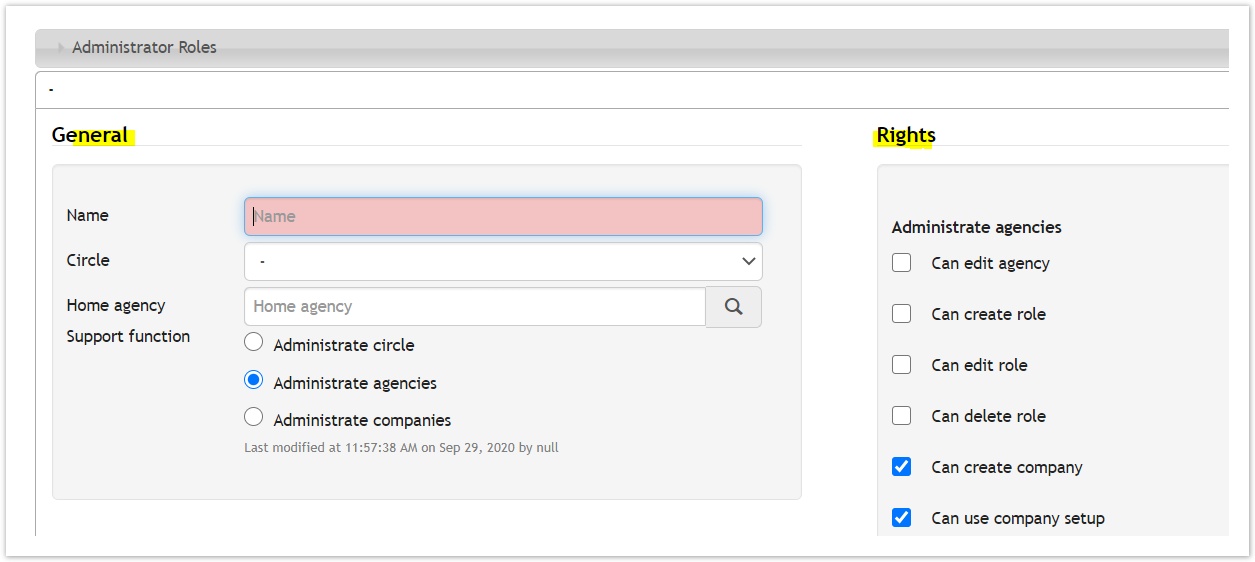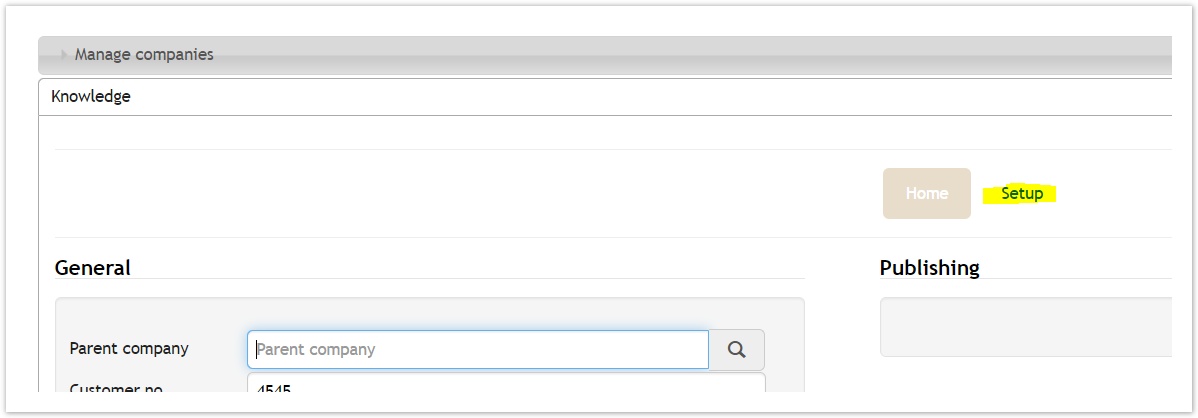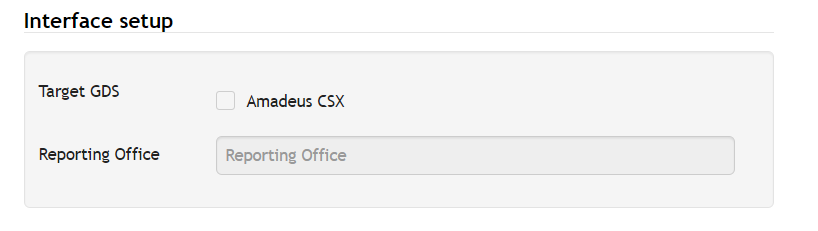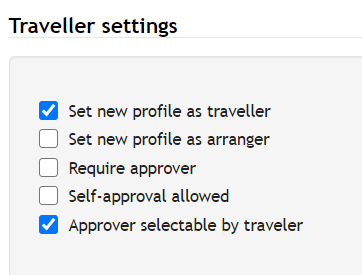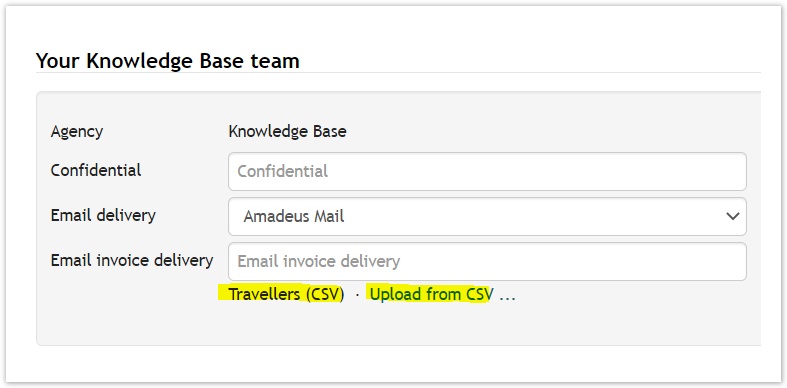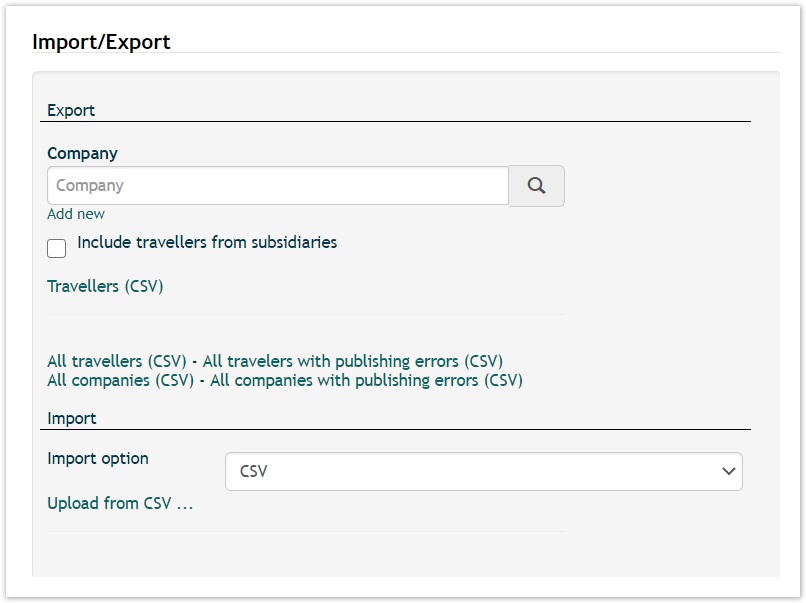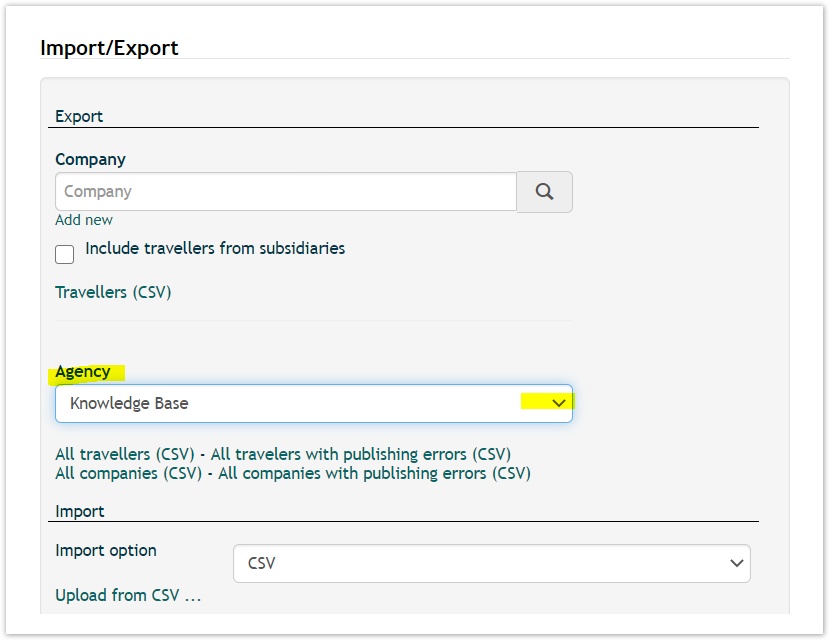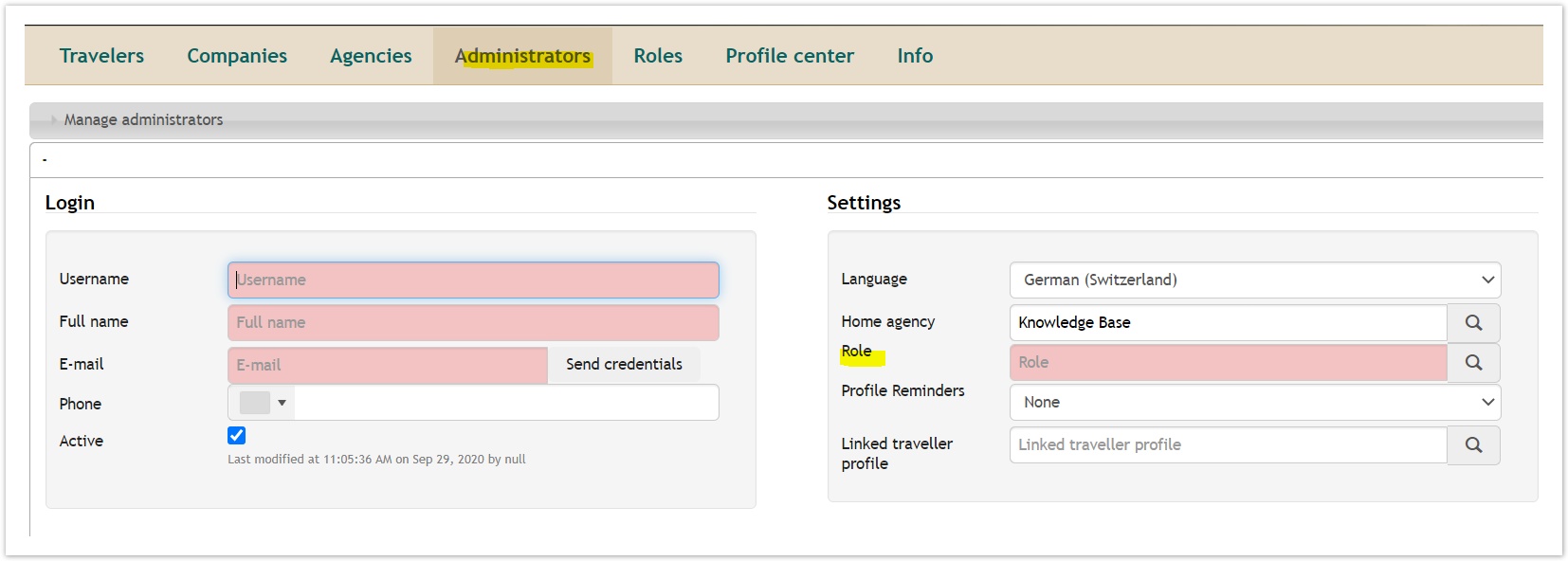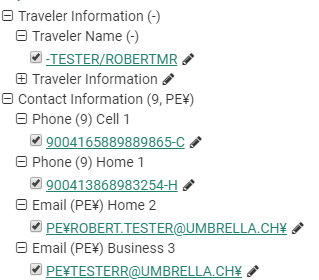Umbrella Faces - Knowledge Database
Today we are announcing the release of a new documentation site. We have added a lot of up-to-date content to the documentation. We are convinced that this will provide you with a better service and an overview of existing functions.
The documentation is available via Knowledge Base - Umbrella Faces or with a simple click to the documentation link at the bottom of the Umbrella Faces site.
Administrator & Roles
A new tab, Roles, is to be added to the UI and there is a slight change made to the administrator tab as well. With the deployment, your agency administrators' current access rights will be automatically converted and mapped to the correct roles and migrated.
Image depicting the new tab, Roles.
Roles
Under this section, different reusable custom roles for a given support function can be created and assigned specific rights. A created role is later selectable in the administator tab.
Roles has been divided into two main sections: General and Rights
| Field | Description |
|---|---|
| Name | Give a name to the role. We suggest sensible names like: Agency Admin all funtions, Agency Admin_can create,edit,delete role_use company setup etc. depending on the access rights alloted. This creates an overview hence the roles and funtions can easibly be told apart when assigning these to administrators |
| Circle | This is visible to Umbrella support. It can be used to assign a role to the whole circle, meaning the role would be visible/ selectable across all agencies of the particular circle |
| Home Agency | Specific agency to which the administrative role is to be created. Depending on the support function, this field might already be set to the default agency of the administrator creating the role. Circle administrators are able to choose the agency if there are multiple agencies in their circle |
As indicated in the above illustration, support functions are no longer under the administrator tab but rather under the roles tab. These must however be be assigned particular rights in order to be properly functional. Based on the function chosen, the access rights available for it is displayed on the right hand side ( with some already pre-selected although these can still be stripped away and/ or some added to the selection) i.e:
| |
Support Function | Rights |
| Administrate circle | In addition to the functions assignable to an agency administrator such a user can also be assigned the following rights:
It goes without saying that a circle admin can also:
|
| Administrate agencies | In addition to the functions assignable to a company administrator such a user can also be given some or all of the following access-rights:
|
| Administrate companies |
The following are the possible functions assignable to a company administrator:
If not activated, then a list of all the company administrators of a given agency is listed on the company tab.
|
Administrator Tab - new fields
A new search field "Role" has been added to the administator section. Predefined roles can be assigned to the user from the drop down list.
Depending on the rights assigned to the role selected, either of the following fields may appear beneath the role:
| Field | Description |
|---|---|
| Add. managed Agencies | Allocate additional agencies for administration. More agencies can be allocated by clicking "add new". This has to be added to the profile by either Umbrella support, by a circle administrator or an agency administrator who has been assigned the rights to be able to administrate all the agencies in question P.S: This field appears only if an agency administrator role is selected |
| Add Managed companies |
P.S: This field appears only if a company administrator role is selected |
Sabre: Phone & Email Order Sequence Number
With the following enhancement of sources for phone & email it is possible to push these with the preferred Sabre Order Sequence Number.
By adding the S/x the Order Sequence Number can be specified as shown below:
| Sabre Source | Description |
|---|---|
PE¥{}¥T/HOM,S/2 | Email, Type "Home", Order Sequence Number "2" |
PE¥{}¥S/3 | Email, Type "Business" (default), Order Sequence Number "3" |
| 9{}-H¥S/1 | Phone, Type "Home", Order Sequence Number "1" |
| 9{}-M¥S/1 | Phone, Type "Cell", Order Sequence Number "1" |
Sabre Profile:
Please be aware that the Faces standard mapping for Sabre pushes the Order Sequence Number in the following logic:
| Faces field | OrderSequence |
|---|---|
| Company phone | 1 |
| Company fax | 2 |
| Company email | 1 |
| Company email2 | 2 |
| Company email3 | 3 |
| Traveller business phone | 1 |
| Traveller phone privat | 2 |
| Traveller mobile | 3 |
| Traveller email | 1 |
In case a value is not in the profile, e.g. Traveller phone private, the OrderSequenceNo for Traveller Mobile changes to 2.