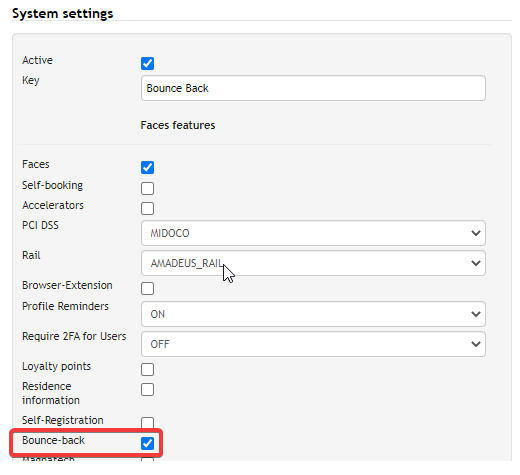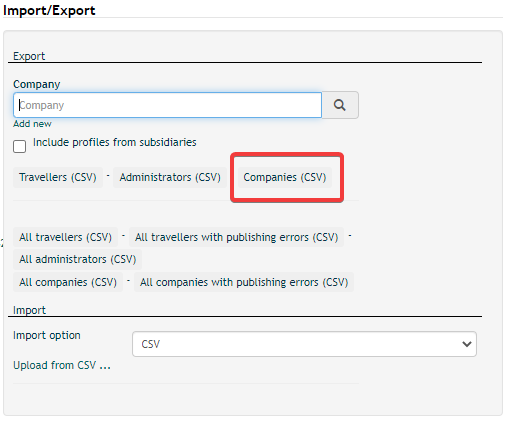Bounce Back Profile IDs
The Bounce Back feature provides the possibility to automatically re-synchronize profile ID's (PAR Title, Record Locators, Login ID etc.) to a preferred interface target at time of profile creation or modification of the profile ID.
Which profile ID’s are bounce back depends on the custom publish action “COPY”.
Bounce back will be execute in case the source of the COPY custom publish action is used with
| Source | Description |
|---|---|
genPublishState-<target system>.recordlocator | Target system profile Id |
genPublishState-<target system>.internallocator | Target system addtional profile Id |
Examples:
| Target system | Description |
|---|---|
| genPublishState-CSX.recordlocator | Amadeus Record Locator |
| genPublishState-GALILEO_WS.recordlocato | Galileo PAR Title |
| genPublishState-WORLDSPAN.recordlocator | Worldspan PAR Title |
| genPublishState-SABRE.recordlocator | Sabre Profile PAR Title |
| genPublishState-SABRE.internalocator | Sabre Profile ID |
| genPublishState-CONCUR.recordlocator | Concur Login ID |
| genPublishState-CYTRIC.recordlocator | Cytric Username |
| genPublishState-CYTRIC.internalocator | Cytric External Profile ID |
Circle Administrators can activate Bounce Back in the agency system setting “Feature”, all other Administrators need to contact our support@umbrella.ch to acitvae the feature.
Practical example of Bounce Back:
A new Faces profile gets created form a Concur push.
Faces is synchronize the profile to Sabre and creates a new Sabre PAR and Sabre profile ID.
Concur does requires the Sabre PAR and profile ID in the Concur profile.
Bounce back automatically sends the profile back to Concur with the Sabre PAR and Sabre profile ID.
Agency configuration of custom fields to execute the Bounce Back:
CSV Export single and subsidiaries Company
The Import/Export in the Profile Center offers the possiblity to export single, multiple companies or subsidaries of a parent company.
Therefor choose the desired
- single company
- multiple company click "Add new"
- active "include profiles from susidaries" from a parent company