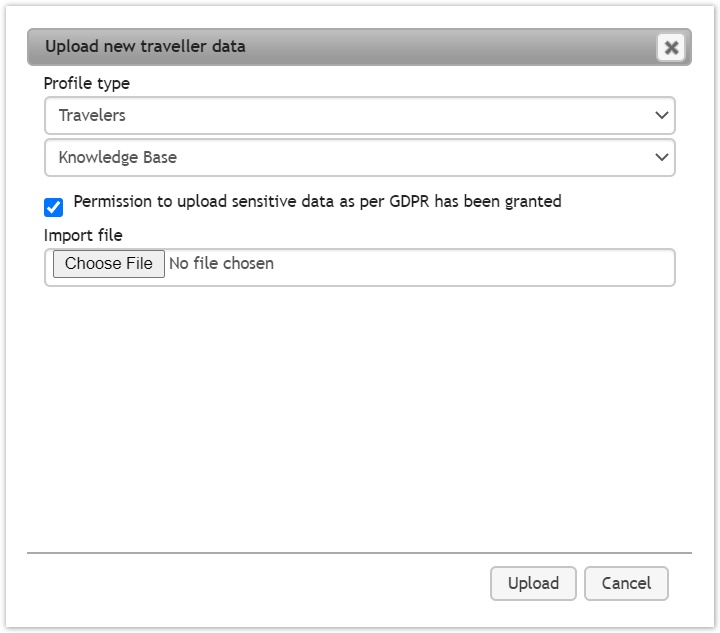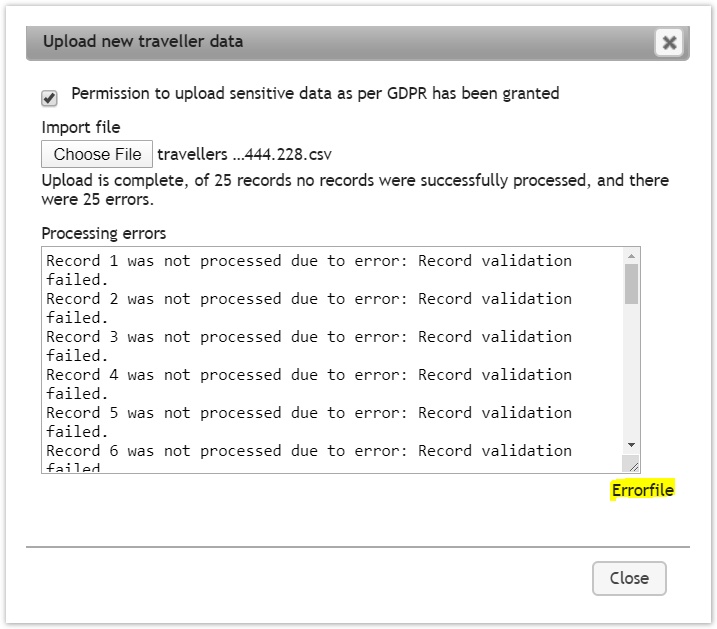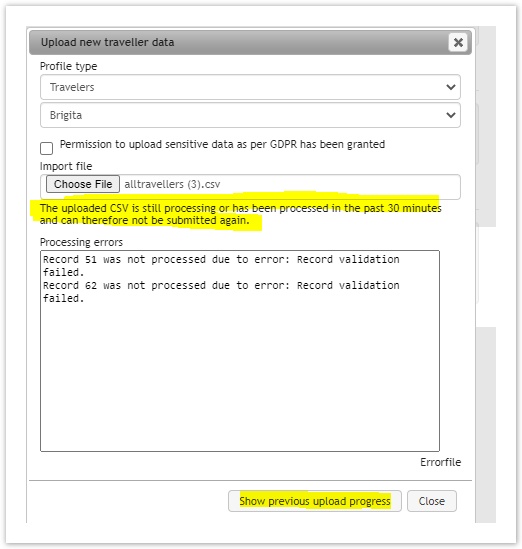...
A traveller CSV can be either downloaded and uploaded directly on the company profile under Your "Agency name" team section or via the Profile Center under
Import/Export section whereas a company CSV can only be accessed and uploaded through the latter section of the profile center.
...
Use the link "Upload from CSV" , choose the profile type if the upload is via the profile center and click on "upload" after choosing the file to be imported
- So as to comply with our GDPR regulations, the administrators is prompted to activate the "Permission to upload sensitive data as per GDPR has been granted" box. Click on "Choose File" followed by "Upload"
- If the upload leads into an error the relevant messages are shown. A CSV version of the error message is available in "errorfile". The errors are usually clearly indicated on the last column on the extreme right of the CSV
- The errors indicated at this point are only related to upload into Faces and not whether or not Faces has been able to publish the profiles successfully into other Interfaces or not. For instances where the CSV file data meets the requirements needed to create/ update a profile in Faces but those required to synchronize a profile into a particular GDS/ OBE, the profile is created in Faces from the CSV without an "errorfile". An error is however generated within the User Interface and is reflected on the traveller profile under the sections Publishing (Traveller) or in the Profile Center under Publishing errors
- A check using the "file checksum" logic has been built in to prevent upload of a file with the same content by the same user that is still being processed or has been processed within the last 30 minutes. Files with the exact same values will be rejected and the error “The uploaded CSV is still processing or has been processed in the past 30 minutes and can therefore not be submitted again.” will be returned. Along with the rejection, the UI will provide a way to monitor the previous upload progess using the “Show previous upload progress” button as below indicated:
- The errors indicated at this point are only related to upload into Faces and not whether or not Faces has been able to publish the profiles successfully into other Interfaces or not. For instances where the CSV file data meets the requirements needed to create/ update a profile in Faces but those required to synchronize a profile into a particular GDS/ OBE, the profile is created in Faces from the CSV without an "errorfile". An error is however generated within the User Interface and is reflected on the traveller profile under the sections Publishing (Traveller) or in the Profile Center under Publishing errors
Please take into account that:
...