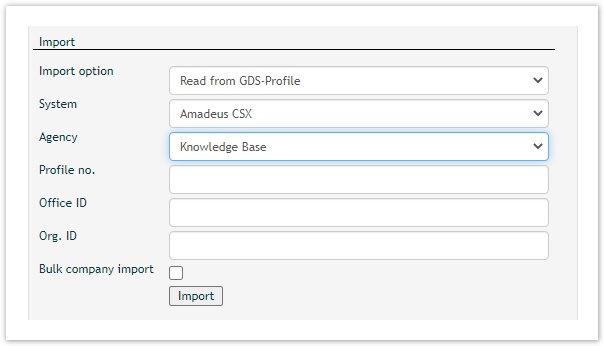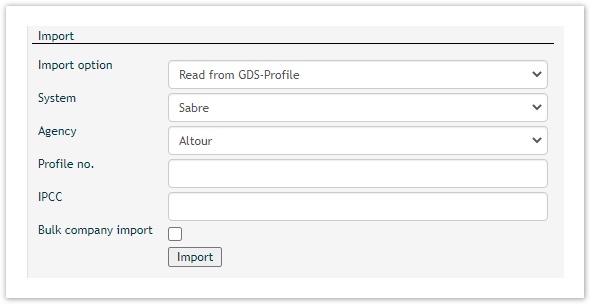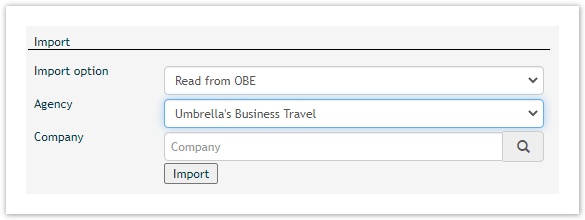Please Note:
- It is the responsibility of the profile administrator to control and verify that all the data have been correctly imported before saving/ updating/ mass-publishing the profiles again to the GDS as this can cause none imported data to be overwtitten!
- Also, when downloading a CSV, one has to wait until the "rotating" download indicators stops rotating before opening the file
- In the downloaded CSV File, one should control if all the profiles imported have the status "read from GDS OK" or similar. If there are profile missing this information then they have not yet been fully pulled in from the GDS/ OBE. The profile manager has to wait before extractig the CSV to control if all the data and all the profiles ahve been successfully imported
- The profile administrator should report any error messages that appear under status and that he himself is not in the capacity to resolve to our support team
| Field | Description | ||||||||||||||||||||||
|---|---|---|---|---|---|---|---|---|---|---|---|---|---|---|---|---|---|---|---|---|---|---|---|
| Import Option | |||||||||||||||||||||||
| Read from GDS-Profile |
| ||||||||||||||||||||||
| Read from OBE |
| ||||||||||||||||||||||
| Import | Clicking on "Import" will upload the company and all associated traveller profiles. For Sabre and Amadeus, the username for the traveller profile will be automatically created as <first name>.<sure name>@<company short name> . For AeTM and Get There the relevant OBE Username will be set as the Faces username too. The following Amadeus CSX prefix can be processed:
| ||||||||||||||||||||||
...